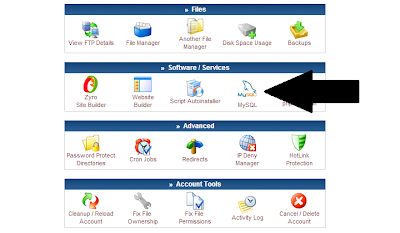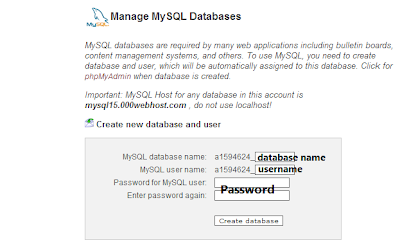How To Install Wordpress
https://letsabhi.blogspot.com/2013/11/how-to-install-wordpress.html
Last night a reader emailed me and asked "How To Install Wordpress" on his web host. Many new bloggers want an easy tutorial on "How To Install Wordpress". Actually installing Wordpress is very easy and takes approximately 5 minutes. Many web hosts like BlueHost and Hostgator provides one click Wordpress script installation. But there are so many web hosts who don't provide one click installation then we have to manually install Wordpress. We will show the step by step process to install Wordpress, so you can easily install it.
Installation :
First of all go to wordpress.org and download latest Wordpress package. Now login to your cPanel and create a new MySQL database for your Wordpress website.
Note : "The appearance can be different on other web hosts."
- Click on MySQL.
- Now choose your following details :
- Database name
- Username
- Password
- After successful creation of your database, it will show you all the details. Copy your details in a notepad because you need these details later.
- Go back to your cPanel and open on the File Manager.
- Go to the public_html folder and delete default.php.
- Now it's the trickiest part,
- Extract the Wordpress.zip file and go inside the Wordpress folder.
- Select all files and make a new zip file from the selected files.
- This step is really important to install Wordpress correctly or either it will show you a Wordpress folder on the place of your Wordpress website. (See Below)
- Now upload your new zip file inside public_html folder.
You're almost done now, just go to your website and set up Wordpress there.
- Go to your website and you'll see the below error page :
- Click on Create a Configuration File and you'll be redirected to the new page.
- Just click Let's go! And you need your database info which we have copied earlier in a notepad file.
- You have to fill up this form step by step :
- Your database name
- Database username
- Database password
- Database host (provided by your webhost)
- Leave the last field as it is
- Just click submit.
- Now click Run the install. .
Congratulation, You've just installed Wordpress on your website. Just log in to your Wordpress website and have fun.
To login into your Wordpress website go to : yoursite.com/wp-admin
Note : Change yoursite.com with your website url.
Thanks for reading this post, I hope you like this post. Please share this post with your friends and other new bloggers too. If you have any queries then comment below or you can also contact me via our contact us page.