How To Protect Data On Dropbox
Most of the users are insecure about their data on Dropbox , well sometimes data is too sensitive or important that’s why people don’t fe...
https://letsabhi.blogspot.com/2014/04/how-to-protect-data-on-dropbox.html

Most of the users are insecure about their data on Dropbox, well sometimes data is too sensitive or important that’s why people don’t feel safe on Dropbox. Today we are sharing an easy way to share files across any cloud storage platform without any risk of data loss. Dropbox is good enough to keep your files safe from hackers or suspicious people around the web. To make sure your files are safe, we will add an extra layer of security so no one can use your important files. We will use a tool called TrueCrypt to encrypt your data, so no one can use it.
How To :
- Download TrueCrypt and install it on your PC and Laptop.
- Now open TrueCrypt. Choose any drive letter and click on Create Volume.

- Choose Encrypted File Container, because rest of the options won’t work with Dropbox.

- Choose Standard TrueCrypt Volume because we don’t need a hidden volume.

- Click on Select File and choose path to save your TrueCrypt Volume. Save your encrypted Volume to your Dropbox folder and click Next.
- Leave everything as it is, because we don’t need to mess with this and click Next.

- Now choose your volume size depend on your Dropbox space and Disk size.

- Just choose a password for your Volume and click Next, make sure your password is strong.

- Now just click on Format and you’re done.

You successfully created a new encrypted volume to secure your data from everyone. Now you’re thinking “How To Use It”, well it’s pretty simple. You just have to mount your encrypted volume. If you ever use any ISO mounting tool like Daemon tools, UltraISO etc, then you’ll definitely understand what am I saying. Mounting your volume is really easy, click on Select File choose your encrypted volume and click on Mount. It’ll ask you the password that you’ve set for that volume. Open My Computer, you’ll notice a new Local Disk . You can add your files, songs, videos etc on your encrypted volume. When you’ve done adding files to your encrypted volume, click on Dismount All to remove it from Computer . Dropbox will sync all your files in this encrypted form, so you don't have to worry about your important files and data.
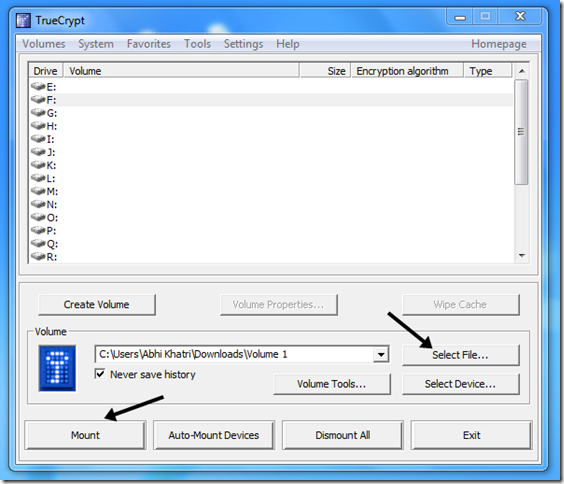
Final Words :
This method is just an extra layer of security for Dropbox or any other cloud storage users. You don't have to worry about your data because it's useless without password. We recommend you to use this method if you don't feel safe on cloud storage platform. TrueCrypt is an amazing tool and it have so many different uses that we will let you know in near future. Please share this article with your friends too so they can use this amazing method to keep their data safe from wrong hands. Join us on Facebook, Twitter and Google+ for latest articles and videos.



