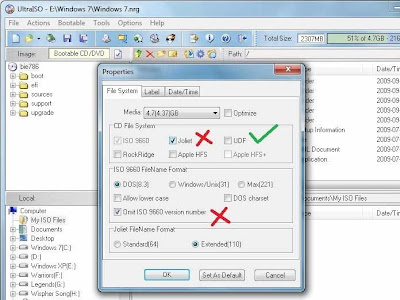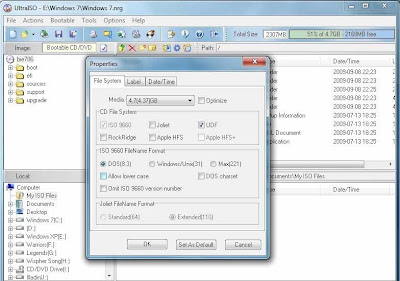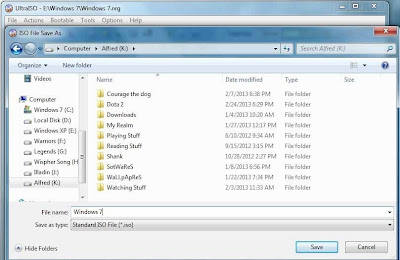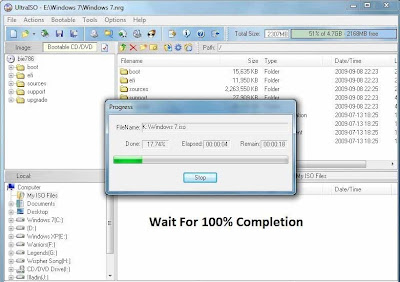How To Make A Bootable USB
https://letsabhi.blogspot.com/2013/09/how-to-make-bootable-usb.html
Introduction:
There are so many benefits of creating a bootable USB drive. According to me the best feature is versatility and installing OS with a USB drive doesn't consume much time. A USB flash drive is a universal device and every computer and netbook has a usb port. If you have a netbook without a CD-ROM, then this method will help you to install your favorite Operating System without any external CD-ROM. Do not mess up with those command prompt & weird kind of methods. In this tutorial, we are sharing the easiest method to make a bootable USB drive.
Things you will need :
- 8 GB USB (4GB minimum)
- UltraIso Premium Edition.
- Windows 7 USB/DVD Download Tool.
- Windows 7/8 Installation Disk.
Making A Windows 7 Or 8 Installation Drive:
First of all you need a desktop or a laptop with DVD drive or you can use your friend's desktop or laptop.
Install UltraISO and Windows 7 USB/DVD Tool on desktop or laptop and insert your Windows Installation Disk.
- Open UltraIso, go to Local and search the DVD drive where you have inserted your Installation Disk. Now select all the files of disk and right click on it, then click on Add.
- Click on the " ✔ "symbol at the top left corner.
- It will open properties window as shown below.
.
- Change your properties to the following settings and click OK.
- Now on File and choose Save As to export all the files of DVD as an ISO image.
- Save it as an ISO File. (As Shown Above).
- Now wait till it's 100% completed.
Now it's time to open "Windows 7 USB/DVD Download Tool"
- Click on browse to choose the ISO image which you made through UltraIso.
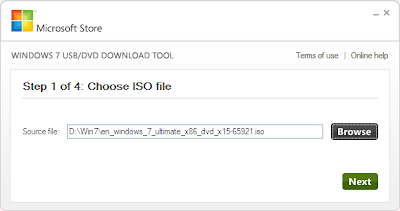
- Click on USB device and choose your USB drive to make it bootable. Please backup your data because your USB drive will get formatted in this process.

- Now just click on Begin copying and you're done.

- It'll be finished in 10-15 minutes and then your bootable device will be ready to install OS on your Desktops, Laptops and Netbooks.
How To Boot:
Just change boot priority in your BIOS. You can enter into BIOS by pressing F2, Del or any other key mentioned in your startup display. After changing the boot priority you will be able to install your OS with your USB stick.
Hope this tutorial will help you. to make a bootable USB.
Please comments your views and queries about this article.
Show us your love, please share this article now.